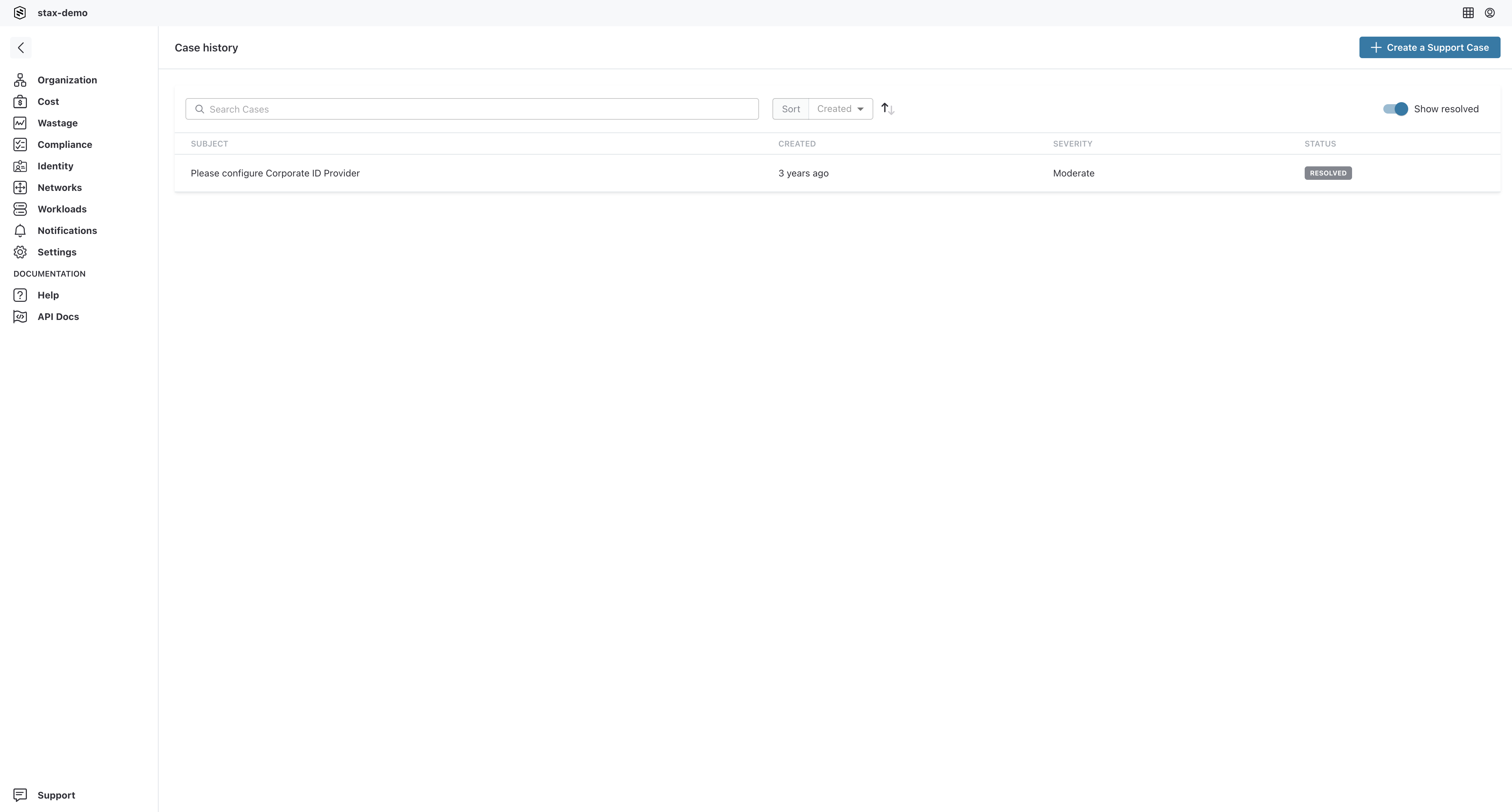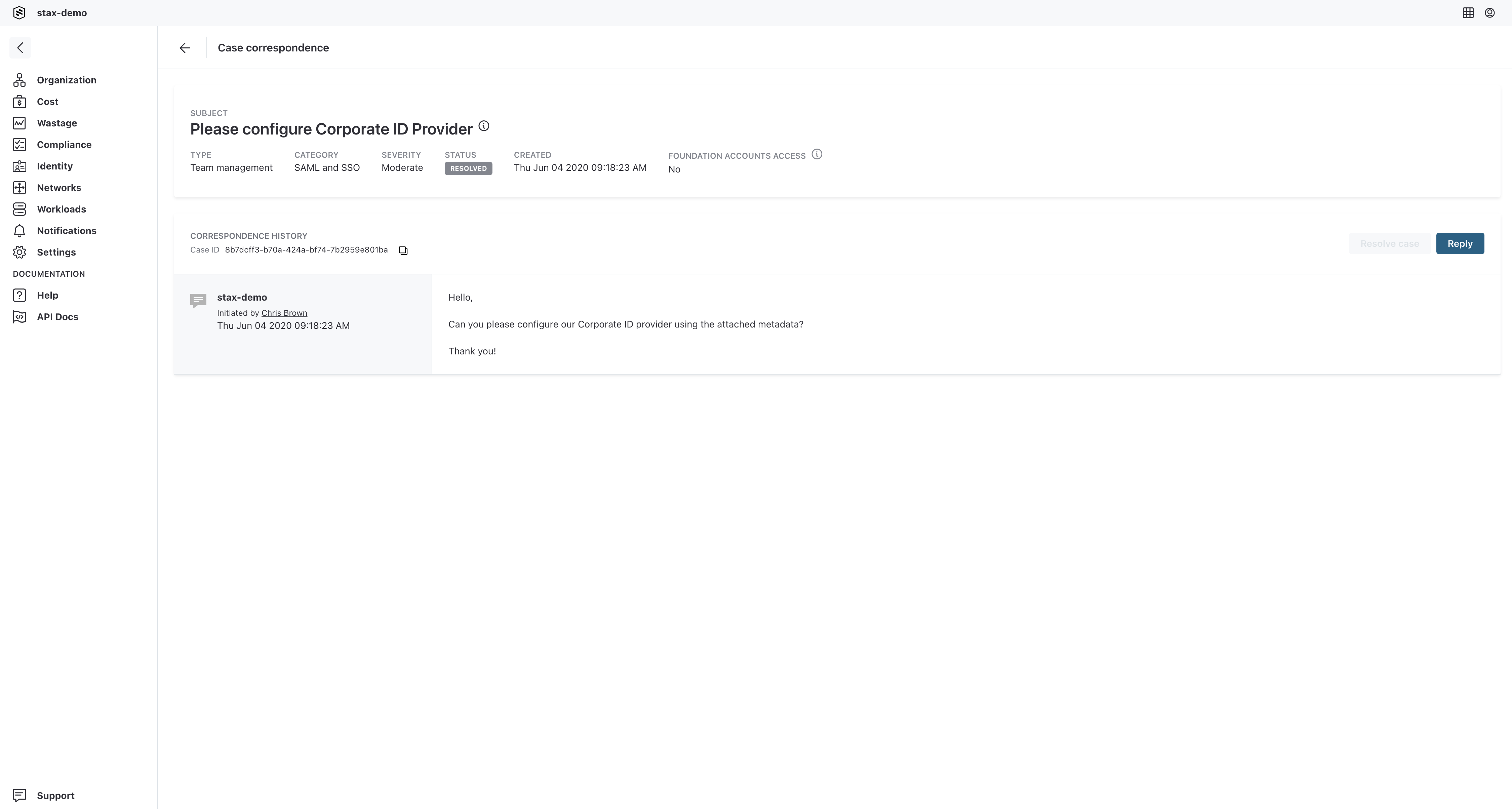Manage Support Cases
You can track the status and history of your support cases and have continual correspondance with a Stax Engineer regarding until you are satisfied that your query or issue is resolved. If the issue comes back or is not resolved, you can re-open a support case. To do any of these actions, follow the below instructions.
View Cases
-
Log in to the Stax console
-
Choose Support at the bottom of the left-hand nav
-
Your open cases will appear on the Case history page. To view resolved cases as well, toggle the Show resolved switch
-
To view a case's details, click on its subject in the list
Post a Comment to a Case
-
Open the case's details using the steps in View Cases
-
Add a comment by choosing the Reply button. If you've resolved the issue yourself, you can resolve the case by choosing the Resolve case button
Reopen a Resolved Case
- Open the case's details using the steps in View Cases (be sure to enable the Show resolved switch)
- Choose the Reply button to add a comment to the case. When you submit this reply, the case will be automatically reopened