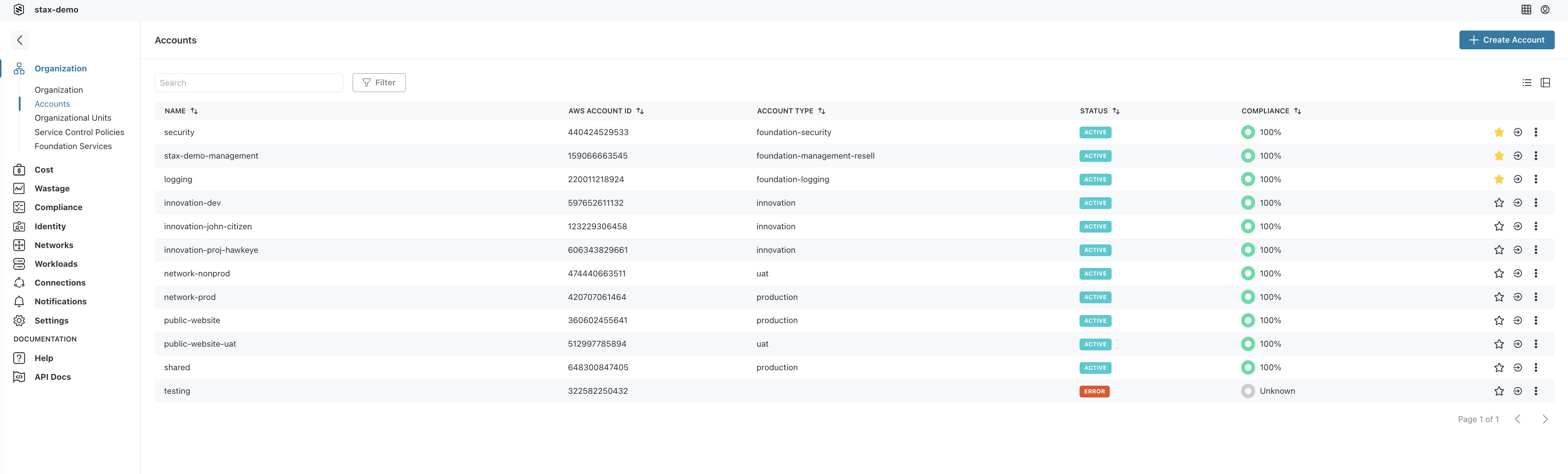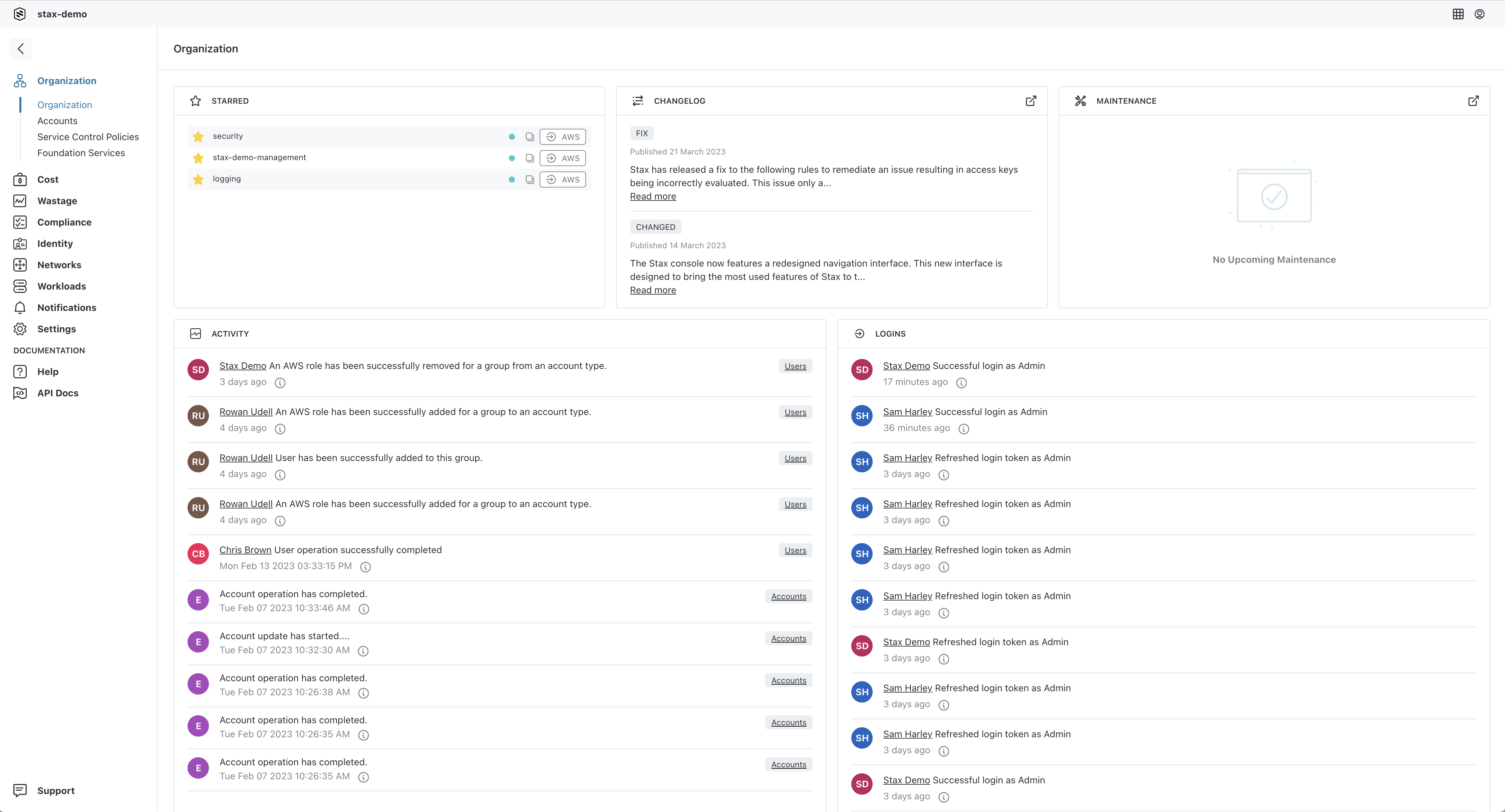View AWS Accounts in the Stax Console
Stax provides a variety of features to help you view and manage your AWS accounts centrally in the Stax Console.
Starring Accounts for quick access
Marking an Account as Starred allows you to quickly and easily access and manage your regularly used Accounts.
- Log in to the Stax Console
- Click Organization in the left-hand nav
- Click Accounts in the Organization menu
- Click the Star icon to the right of the Account
- Starred Accounts will now appear on the Activity page each time you log in
Filter by Account Status
You can easily customize your Accounts page by filtering by Account Status.
- Click Organization in the left-hand nav
- Click Accounts in the Organization menu
- Choose the Filter button
- Configure the appropriate filters to show only the desired accounts
Sort by Column
You can sort by column on the Accounts page.
- Click Organization in the left-hand nav
- Click Accounts in Organization menu
- Choose the column header to sort the page by
- The Accounts page will be sorted based on the selected column, in ascending to descending order and vice versa
Show/Hide Columns
You can choose which columns you would like displayed on the Accounts page.
- Click Organization in the left-hand nav
- Click Accounts in the Organization menu
- Choose the View Options icon beneath the Create Account button
- Select the columns you would like shown or hidden