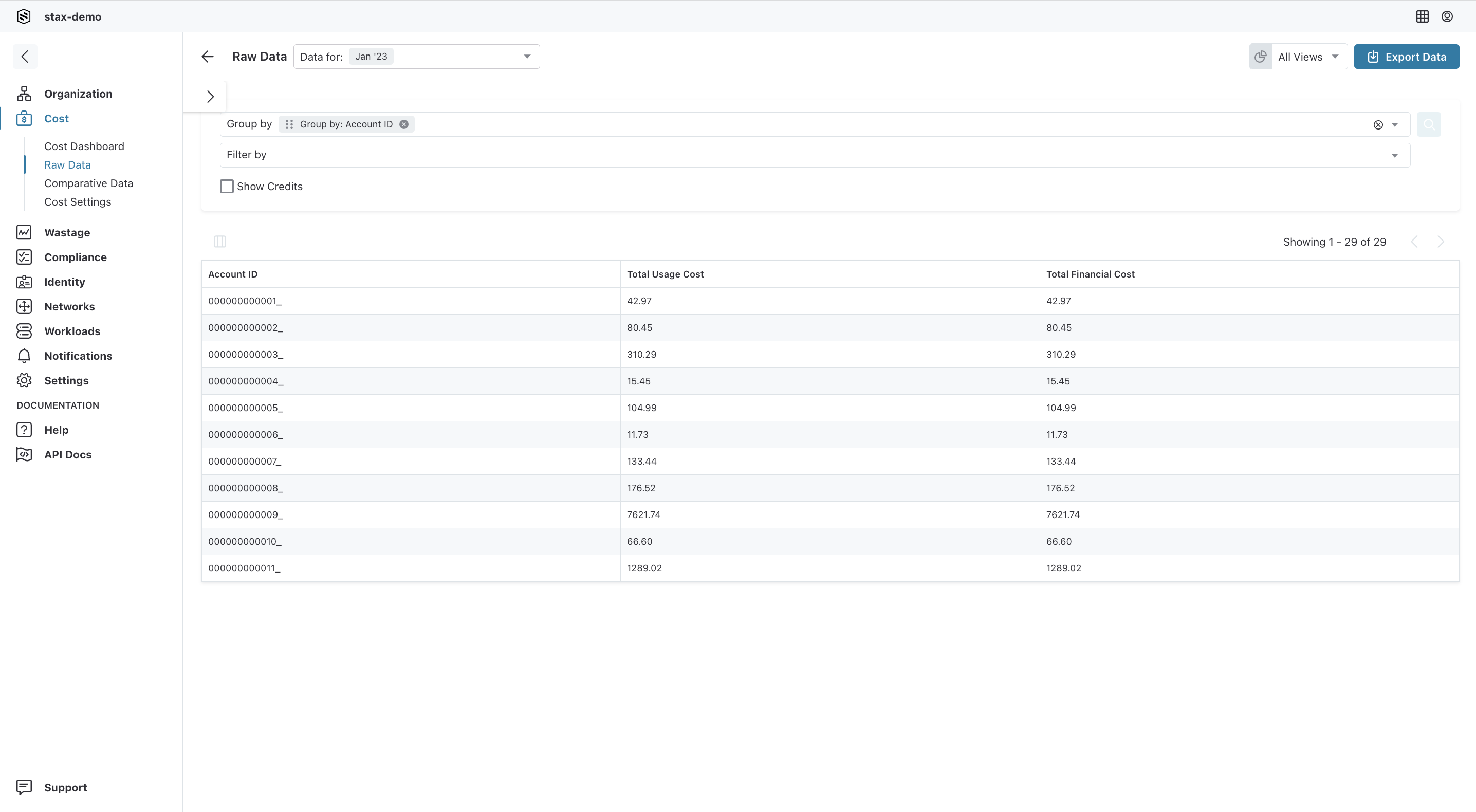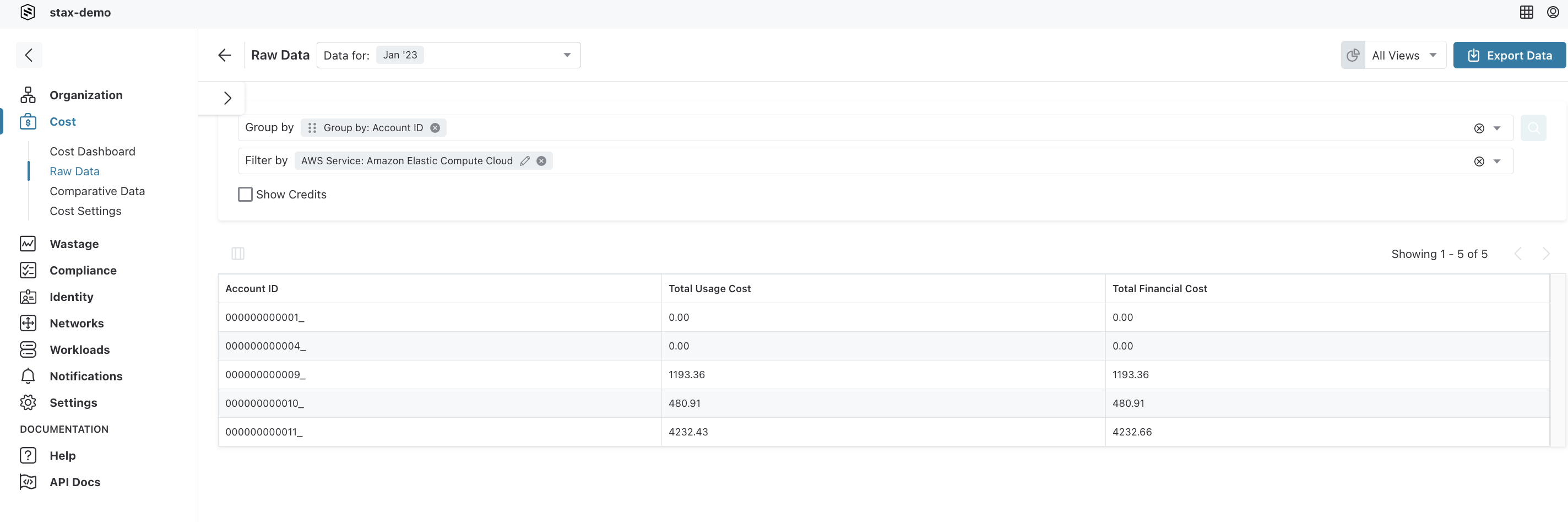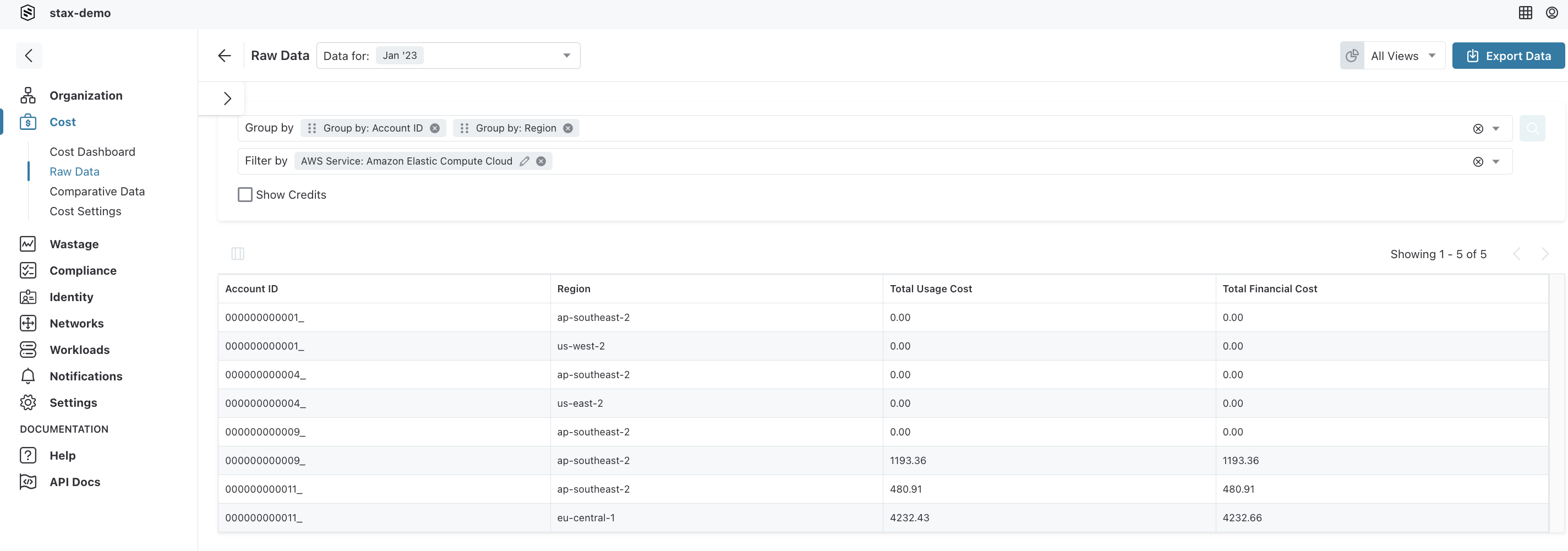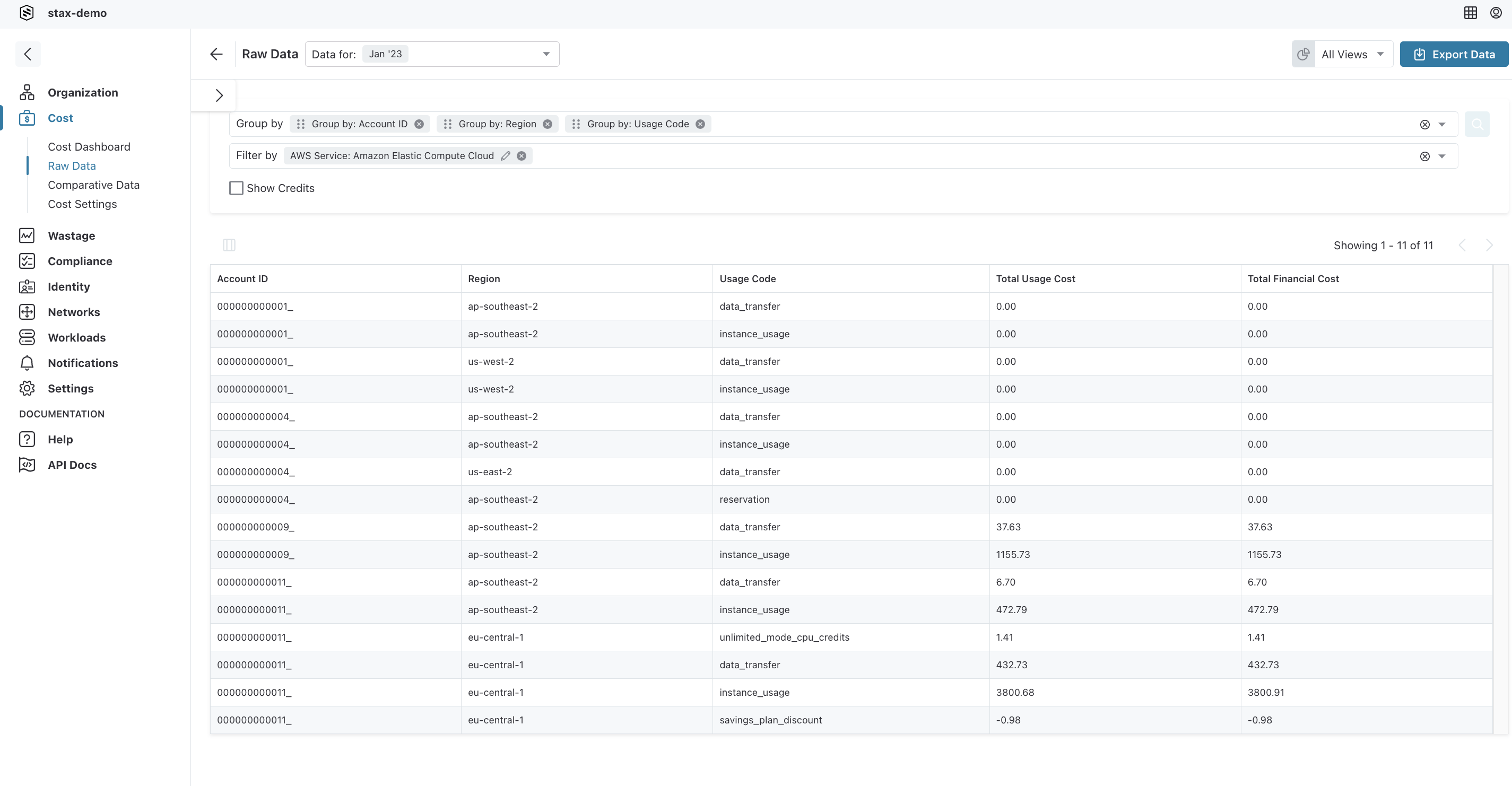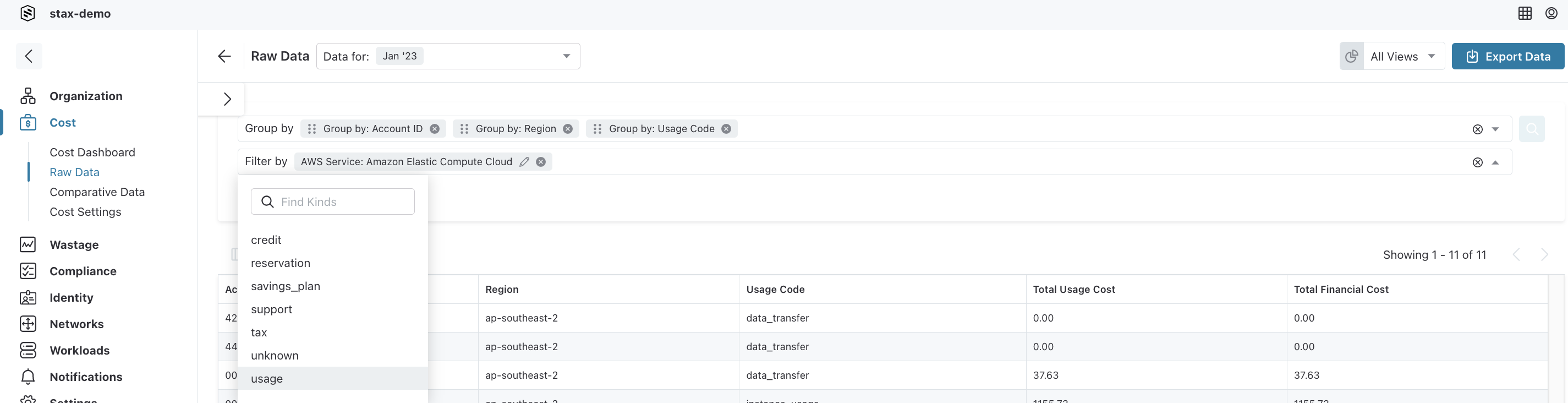Grouping Data
warning
This module is being shut down in March 2025. See Shutdown of Cost and Compliance Modules for more information.
Grouping data allows you to flexibly explore the financial costs in your AWS ecosystem. With this functionality you can group your costs by account, by region, by AWS service, by a specific tag, or by a user defined view. The flexibility of this functionality allows you to investigate cost spikes, report on cost centers, and fully understand your AWS bill.
In this guide you will be taken through exploring your EC2 usage costs by AWS account by AWS region. At the bottom of this guide is a reference to the different Stax Data page columns and the types of data that you can find in them.
Before you Begin
- Estimated time to complete: 5 minutes
- Access to the Stax Cost Console
Get Started
- Log in to the Stax Console
- Navigate to Raw Data
- You'll be able to see the data for your company for the selected period
Steps
- Select the "Group By" button and select "Account ID". This will group all of your financial costs for AWS by the AWS account. This view is useful to get a quick overview of your costs.
- Select the "Filter" button and select the "AWS Service" item and then select the "Amazon Elastic Compute Cloud" item. The data that you are seeing is now the AWS costs broken down by account but just for the EC2 costs.
- Next select the "Group By" button and select "Region". The data is now the EC2 costs by account and by region.
- Select the "Group By" button and select "Usage Code". The usage code is one level more granular than service. It allows you to see costs like data transfer charges for EC2 and invocations costs for Lambdas.
- In the data so far there is a mixture of usage and credits which can make your numbers seem different to AWS. To explicitly show the cost of instance usage without the cost of credits select the "Group By" button and select "Kind".
- Select the "Filter" button and select "Kind" and then select "Usage" the costs that you are seeing are now the usage for the EC2 service broken down by account and by region.
If you don't need to do anything more with the data then simply review the data. If you need to download the data for further use click the export button.