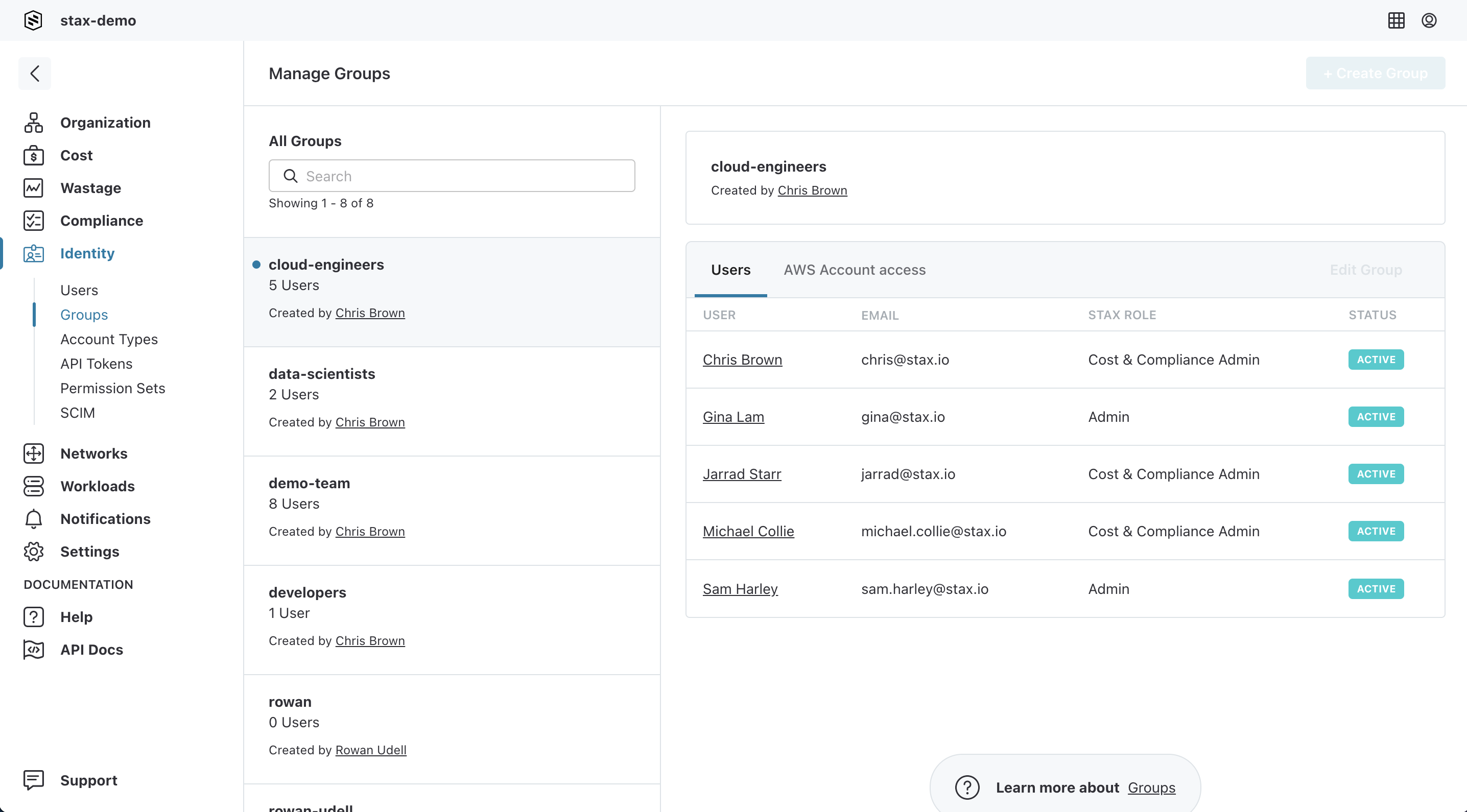Manage Groups
Access to AWS accounts managed by Stax is governed by Groups. Groups can be assigned access to either built-in Stax roles by assigning AWS roles to a group, or to a customized Permission Set. Adding or removing users from groups updates the Stax-managed AWS accounts they have access to.
Before You Begin
- Estimated time to complete: 5 minutes
- Ensure you are a member of the Admin role in your Stax tenancy
Create a Group
-
Log in to the Stax Console
-
Open the customer menu in the left hand nav (click the arrow next to your organization alias)
-
Select Groups from the customer menu
-
Click + Create group
-
Enter a Name for the Group, then choose Create Group
Add Group Members
- Log in to the Stax Console
- Open the customer menu in the left hand nav (click the arrow next to your organization alias)
- Select Groups from the customer menu
- Select a Group to add a user to. Click Add User to group if the group is empty, or Edit group if it already has members
- Locate the user in the list, select them, then choose Add Selected
- Click Continue, confirm your changes and choose Save on the Confirm Changes screen
Remove Group Members
- Log in to the Stax Console
- Open the customer menu in the left hand nav (click the arrow next to your organization alias)
- Select Groups from the customer menu
- Select a Group to remove a user from and click Edit Group
- Select the user you wish to remove and click Remove Selected
- Click Continue, confirm your changes and Click Save on the Confirm Changes screen
Assign AWS Roles to a Group
These steps allow you to apply one of the three built-in roles to a Group and Account Type. For more granular control over AWS permissions, consider utilizing Permission Sets.
- Log in to the Stax Console
- Open the customer menu in the left hand nav (click the arrow next to your organization alias)
- Select Groups from the customer menu
- Select a Group to manage AWS account access
- Select the AWS account access tab within the Group window
- Click Edit access
- For each Account Type you would like the Group to have AWS access to, select the tick box beneath the role name (Admin, Developer, Read Only)
- Click Save
Delete a Group
To delete a Group, all users must first be removed from the Group.
- Log in to the Stax Console
- Open the customer menu in the left hand nav (click the arrow next to your organization alias)
- Select Groups from the customer menu
- Select a Group to be removed
- Click the vertical ellipsis (⋮) within the Group window
- Click Delete