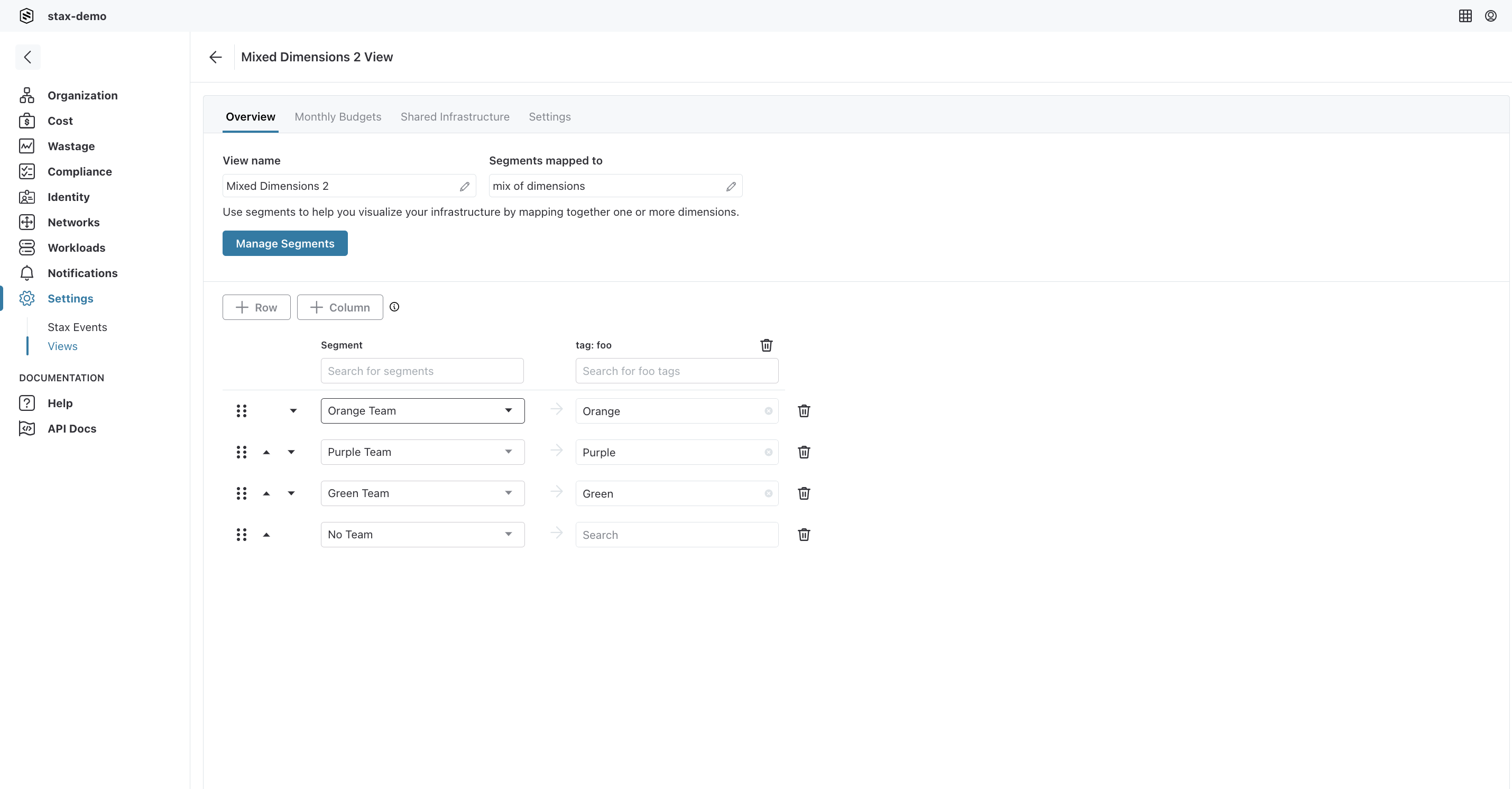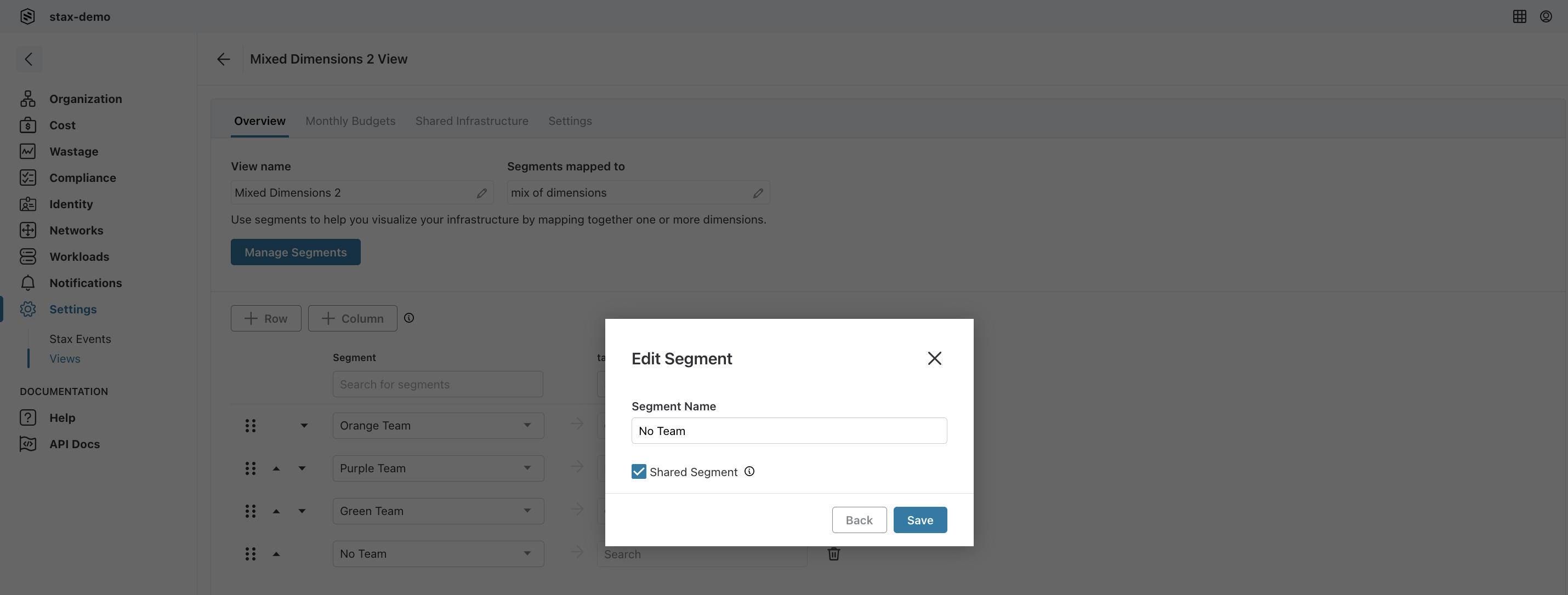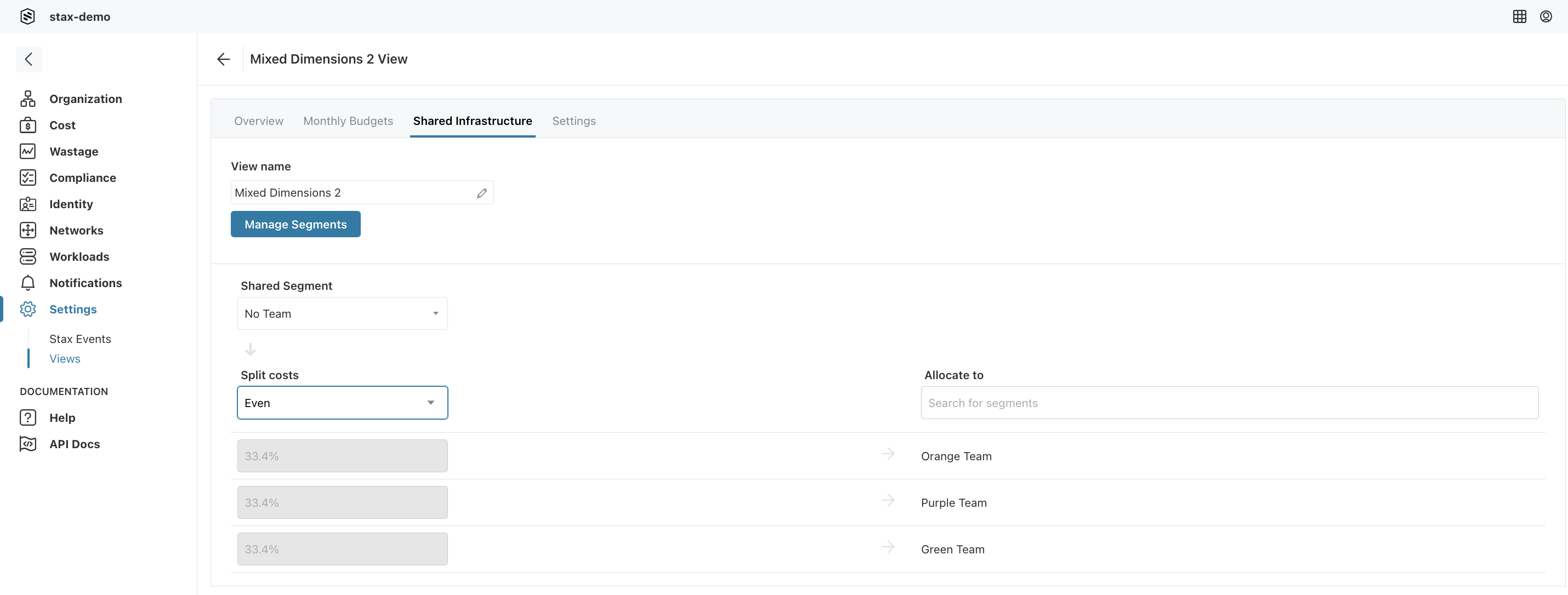Shared Infrastructure in Views
warning
This module is being shut down in March 2025. See Shutdown of Cost and Compliance Modules for more information.
In many instances, there are elements of AWS consumption that cannot be accurately attributed back to a specific team, project, or other cost allocation segment. Shared Infrastructure makes it simple to allocate this consumption fairly across the organization. It takes costs allocated to a given View segment and distributes them across the other segments using a chosen format.
Before You Begin
- Estimated time to complete: 10 minutes
- Ensure you are a member of either the Admin or Cost & Compliance Admin role in Stax
- Determine which View the Shared Infrastructure should be configured within
Configure a Shared Segment
Before you can allocate usage across segments, a specific segment must first be configured for sharing.
- Log in to the Stax Console
- Navigate to the Views page
- Choose the name of the View to be configured
- Review the list of segments displayed on the Overview page. Ensure there is a segment configured in such a fashion that costs to be shared are assigned to it. In some instances this may be a "catch-all" segment as displayed below, and in others, it may be a segment configured with specific criteria. This will differ depending on your individual circumstances. In the example below, the No Team segment is the segment that will be configured for Shared Infrastructure.
- Choose Manage Segments then choose the Edit (pencil icon) button next to the target segment. In the resulting dialog, check the Shared Segment checkbox then choose Save. Close the Add a condition dialog to return to the Overview page.
This action allows the chosen segment to be used for distributing costs as part of Shared Infrastructure.
Configure Shared Infrastructure
- Log in to the Stax console
- Navigate to the Views page
- Choose the name of the View to be configured
- Select Shared Infrastructure from the tabs at the top of the page
- Ensure the Shared Segment drop-down list shows the correct segment
- From the Split costsdrop-down list, choose the appropriate distribution method:
- Even will distribute consumption across all segments evenly
- Pro Rata will distribute costs on a pro-rated basis, whereby each segment will be allocated consumption from the shared segment relative to its own contribution to the overall consumption
- Custom allows specifying a percentage distribution for each segment
Once the configuration is applied, Stax will calculate updated cost allocations for the View. The initial operation will take some time, as with all View changes.