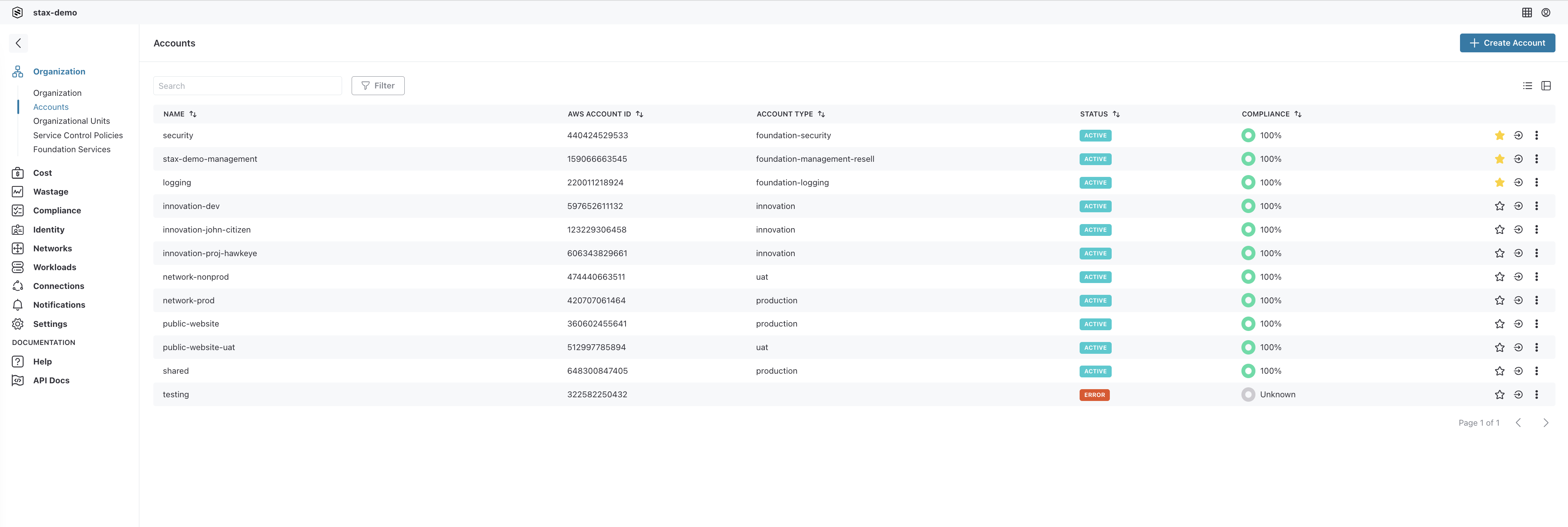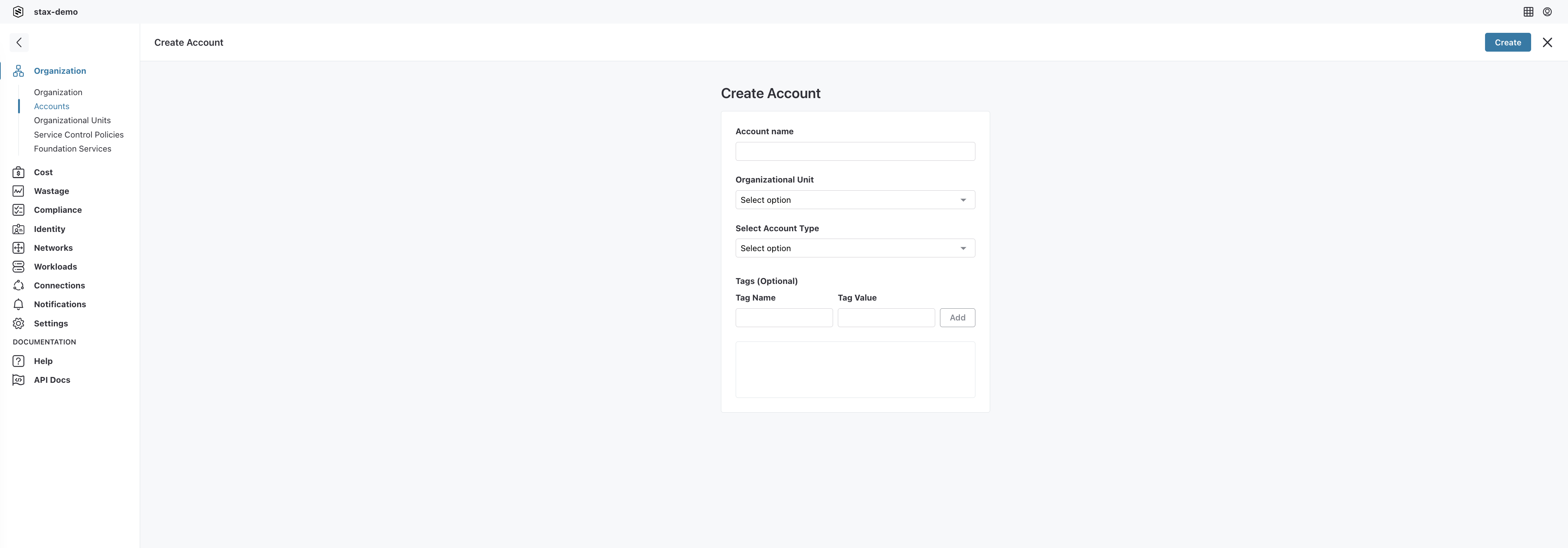Create an AWS Account
Creating an AWS account through Stax gives you a head-start to deploying your applications, workloads and resources, along with peace of mind in knowing the account will be created securely and follow AWS's recommended approach. Stax applies security hardening configurations that help you to achieve compliance with the CIS AWS Foundations Benchmark. This hardening is applied using the Stax Assurance process every time you create an account.
Follow the below instructions to create an account via the Stax console or see the Stax API.
Before You Begin
- Estimated time to complete: 2 minutes
- Ensure you have User access or greater in your Stax tenancy
- Ensure you have an Account Type to assign your account to (see How to create an Account Type)
Note: Every AWS account created increases your overhead and costs, such as auditing and security. While this cost may be minimal on a per-account basis, be mindful of who in your team has permission to create accounts, and make sure they are observing best practices to avoid cost overrun and bill shock.
Create a Stax-Managed AWS Account
-
Log in to the Stax Console
-
Click Organization in the left hand nav
-
Click Accounts in the Organization menu
-
Click the + Create Account button in the top right of the screen
-
Enter an Account Name, select the appropriate Account Type, and add any tags you would like to be applied to the account
- Account Name refers to the display name of the account within Stax and associated systems. This can be changed later.
- Account Type refers to the Stax Account Type this account will be a member of. This will immediately apply all applicable Stax Policies applied to the selected Account Type.
- Tags are tags within Stax associated with this account. These tags are not propagated into AWS. Tags are visually represented in the Stax Console, and are represented in API response for account information
-
Click Create
Stax will then begin provisioning the account. This can take upwards of 15 minutes.
If you created a new Account Type for this account, you will need to set specific Stax Group permissions. These permissions allow for AWS role-based access to accounts within the Account Type so that you and your team can access it by the Stax Console or another tool.